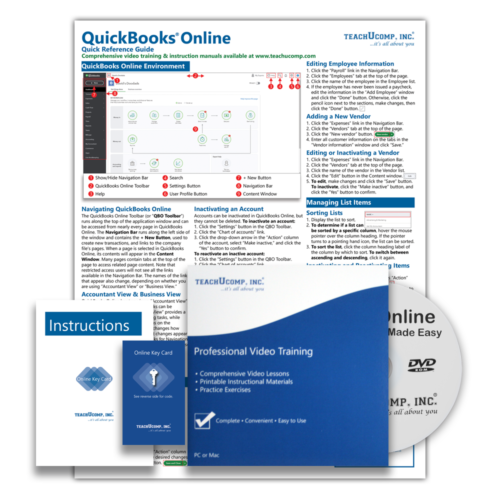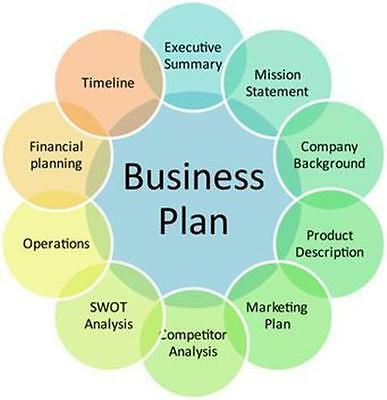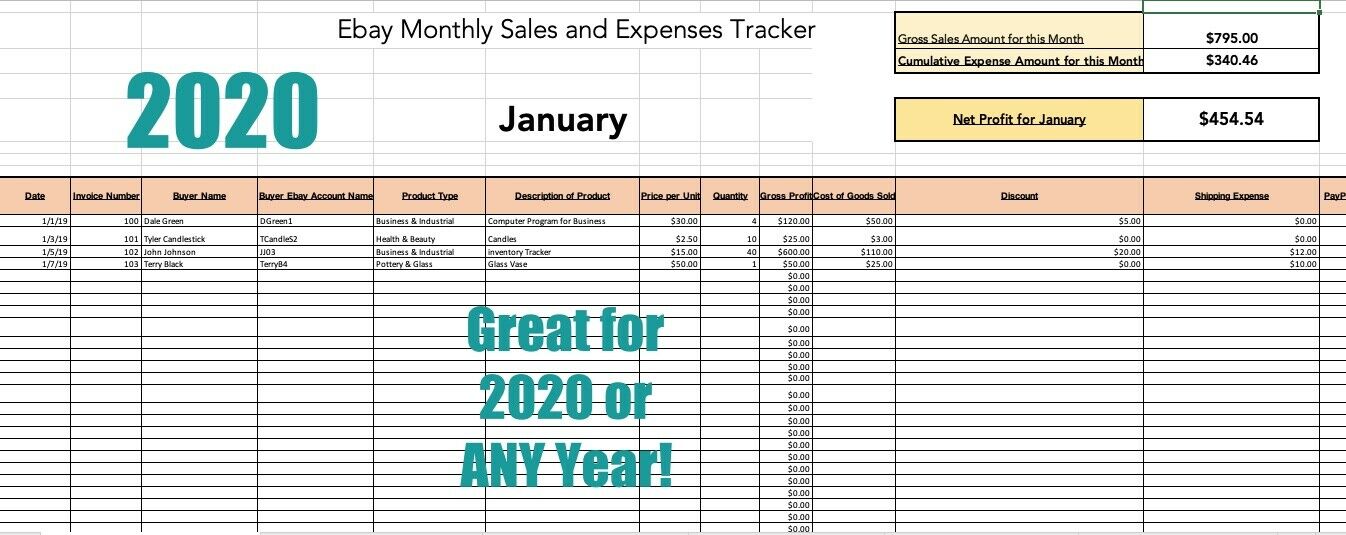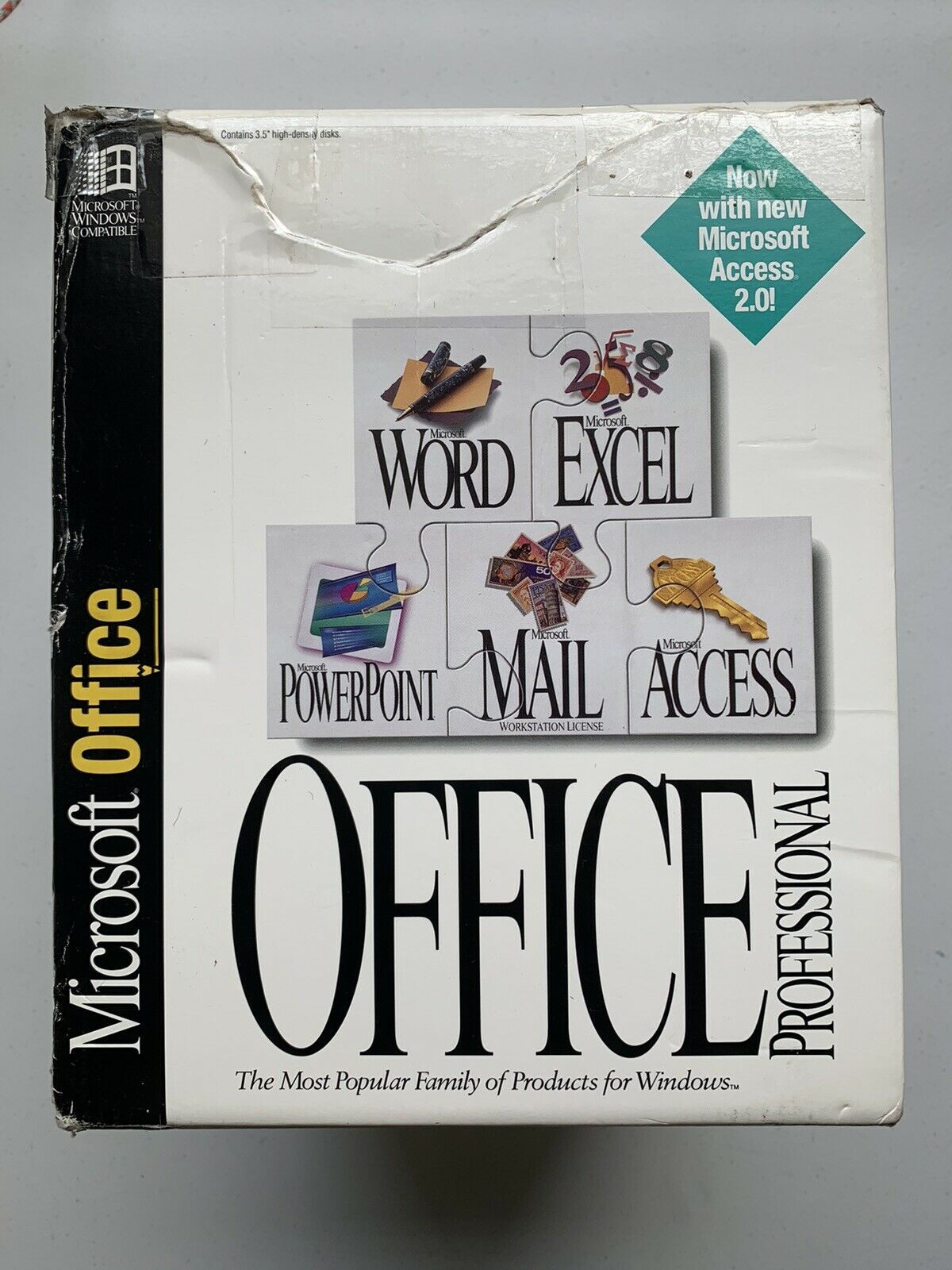-40%
QUICKBOOKS ONLINE DELUXE Training Tutorial Course with Quick Reference Guide
$ 17.42
- Description
- Size Guide
Description
QUICKBOOKS ONLINE DELUXE Training Tutorial Course with Quick Reference GuideQUICKBOOKS ONLINE DELUXE Training Tutorial Course with Quick Reference Guide
Mastering QuickBooks Online Made Easy DELUXE Self-Study Training Course
Product Details:
Product Name:
Mastering QuickBooks Online Made Easy
Manufacturer:
TeachUcomp, Inc.
Versions Covered:
Online Plus
Course Length:
10.5 Hours
Video Lessons:
178
Instruction Manuals:
1 (PDF- 387 Pages)
Practice Exam:
Included
FinalExam:
Included
Certificate of Completion:
Included
Quick Reference Guide:
4 Pages, Laminated, 69 Topics
Product Type:
DELUXE
Learn QuickBooks Online with this Deluxe training package from TeachUcomp, Inc.
Mastering QuickBooks Online Made Easy Deluxe
features 178 video lessons with over 10.5 hours of introductory through advanced instruction on both DVD-ROM to play on your PC or Mac and via online for one year (with enclosed Online Key Code) to view the course on your computer or mobile device. In addition, you’ll get our QuickBooks Online Quick Reference Guide- a four-page printed, laminated guide with step-by-step instructions in the most critical functions. Pop in the DVD-ROM or launch the online version to watch, listen and learn as your expert instructor guides you through each lesson step-by-step. During this media-rich learning experience, you will see each function performed just as if your instructor were there with you. Reinforce your learning with the text of our printable classroom instruction manual in PDF (387 pages), additional images and practice exercises. You will learn how to set up a QuickBooks Online company file, pay employees and vendors, create custom reports, reconcile your accounts, use estimating, time tracking and much more.
This package also includes an optional practice exam with evaluative feedback, an optional final exam and a Certificate of Completion when you pass the final exam. Test your knowledge after completing the course and demonstrate your proficiency.
Whether you are completely new to QuickBooks Online or converting from QuickBooks Desktop Pro, this course will empower you with the knowledge and skills necessary to be a proficient user. We have incorporated years of classroom training experience and teaching techniques to develop an easy-to-use course that you can customize to meet your personal learning needs.
Topics Covered:
The QuickBooks Online Plus Environment
1. The QuickBooks Online Interface
2. The Dashboard Page
3. The Navigation Bar
4. The + New Button
5. The Settings Button
6. Accountant View and Business View
Creating a Company File
1. Signing Up for QuickBooks Online Plus
2. Importing Company Data
3. Creating a New Company File
4. How Backups Work in QuickBooks Online Plus
5. Setting Up and Managing Users
6. Transferring the Primary Admin
7. Customizing Company File Settings
8. Customizing Billing and Subscription Settings
9. Usage Settings
10. Customizing Sales Settings
11. Customizing Expenses Settings
12. Customizing Payment Settings
13. Customizing Advanced Settings
14. Signing Out of QuickBooks Online Plus
15. Switching Company Files
16. Cancelling a Company File
Using Pages and Lists
1. Using Lists and Pages
2. The Chart of Accounts
3. Adding New Accounts
4. Assigning Account Numbers
5. Adding New Customers
6. The Customers Page and List
7. Adding Employees to the Employees List
8. Adding New Vendors
9. The Vendors Page and List
10. Sorting Lists
11. Inactivating and Reactivating List Items
12. Printing Lists
13. Renaming and Merging List Items
14. Creating and Using Tags
15. Creating and Applying Customer Types
Setting Up Sales Tax
1. Enabling Sales Tax and Sales Tax Settings
2. Adding, Editing, and Deactivating Sales Tax Rates and Agencies
3. Setting a Default Sales Tax
4. Indicating Taxable & Non-taxable Customers and Items
Setting Up Inventory Items
1. Setting Up Inventory
2. Creating Inventory Items
3. Enabling Purchase Orders and Custom Fields
4. Creating a Purchase Order
5. Applying Purchase Orders to Vendor Transactions
6. Adjusting Inventory
Setting Up Other Items
1. Creating a Non-inventory or Service Item
2. Creating a Bundle
3. Creating a Discount Line Item
4. Creating a Payment Line Item
5. Changing Item Prices and Using Price Rules
Basic Sales
1. Enabling Custom Fields in Sales Forms
2. Creating an Invoice
3. Creating a Recurring Invoice
4. Creating Batch Invoices
5. Creating a Sales Receipt
6. Finding Transaction Forms
7. Previewing Sales Forms
8. Printing Sales Forms
9. Grouping and Subtotaling Items in Invoices
10. Entering a Delayed Charge
11. Managing Sales Transactions
12. Checking and Changing Sales Tax in Sales Forms
Creating Billing Statements
1. About Statements and Customer Charges
2. Automatic Late Fees
3. Creating Customer Statements
Payment Processing
1. Recording Customer Payments
2. Entering Overpayments
3. Entering Down Payments or Prepayments
4. Applying Customer Credits
5. Making Deposits
6. Handling Bounced Checks by Invoice
7. Handling Bounced Checks by Expense or Journal Entry
8. Handling Bad Debt
Handling Refunds
1. Refund Options in QuickBooks Online
2. Creating a Credit Memo
3. Creating a Refund Receipt
4. Refunding Customer Payments by Check
5. Creating a Delayed Credit
Entering And Paying Bills
1. Entering Bills
2. Paying Bills
3. Creating Terms for Early Bill Payment
4. Early Bill Payment Discounts
5. Entering a Vendor Credit
6. Applying a Vendor Credit
7. Managing Expense Transactions
Using Bank Accounts
1. Using Registers
2. Writing Checks
3. Printing Checks
4. Transferring Funds Between Accounts
5. Reconciling Accounts
6. Voiding Checks
7. Creating an Expense
8. Managing Bank and Credit Card Transactions
9. Creating and Managing Rules
10. Uploading Receipts and Bills
Paying Sales Tax
1. Sales Tax Reports
2. Using the Sales Tax Payable Register
3. Paying Your Tax Agencies
Reporting
1. Creating Customer and Vendor QuickReports
2. Creating Account QuickReports
3. Using QuickZoom
4. Standard Reports
5. Basic Standard Report Customization
6. Customizing General Report Settings
7. Customizing Rows and Columns Report Settings
8. Customizing Aging Report Settings
9. Customizing Filter Report Settings
10. Customizing Header and Footer Report Settings
11. Resizing Report Columns
12. Emailing, Printing, and Exporting Preset Reports
13. Saving Customized Reports
14. Using Report Groups
15. Management Reports
16. Customizing Management Reports
Using Graphs
1. Business Snapshot
Customizing Forms
1. Creating Custom Form Styles
2. Custom Form Design Settings
3. Custom Form Content Settings
4. Custom Form Emails Settings
5. Managing Custom Form Styles
Projects and Estimating
1. Creating Projects
2. Adding Transactions to Projects
3. Creating Estimates
4. Changing the Term Estimate
5. Copy an Estimate to a Purchase Order
6. Invoicing from an Estimate
7. Duplicating Estimates
8. Tracking Costs for Projects
9. Invoicing for Billable Costs
10. Using Project Reports
Time Tracking
1. Time Tracking Settings
2. Basic Time Tracking
3. QuickBooks Time Timesheet Preferences
4. Manually Recording Time in QuickBooks Time
5. Approving QuickBooks Time
6. Invoicing from Time Data
7. Using Time Reports
8. Entering Mileage
Payroll
1. Setting Up QuickBooks Online Payroll and Payroll Settings
2. Editing Employee Information
3. Creating Pay Schedules
4. Creating Scheduled Paychecks
5. Creating Commission Only or Bonus Only Paychecks
6. Changing an Employee’s Payroll Status
7. Print, Edit, Delete, or Void Paychecks
8. Manually Recording External Payroll
Using Credit Card Accounts
1. Creating Credit Card Accounts
2. Entering Charges on Credit Cards
3. Entering Credit Card Credits
4. Reconciling and Paying Credit Cards
5. Pay Down Credit Card
Assets and Liabilities
1. Assets and Liabilities
2. Creating and Using Other Current Assets Accounts
3. Removing Value from Other Current Assets Accounts
4. Creating Fixed Assets Accounts
5. Creating Liability Accounts
6. Setting the Original Cost of the Fixed Asset
7. Tracking Depreciation
Equity Accounts
1. Equity Accounts
2. Recording an Owner’s Draw
3. Recording a Capital Investment
Company Management
1. Viewing Your Company Information
2. Setting Up Budgets
3. Using the Reminders List
4. Making General Journal Entries
Using QuickBooks Tools
1. Exporting Report and List Data to Excel
2. Using the Audit Log
Using QuickBooks Other Lists
1. Using the Recurring Transactions List
2. Using the Location List
3. Using the Payment Methods List
4. Using the Terms List
5. Using the Classes List
6. Using the Attachments List
Using Help, Feedback, and Apps
1. Using Help
2. Submitting Feedback
3. Extending QuickBooks Online Using Apps and Plug-ins
Minimum System Requirements:
1 GHz Intel Pentium Processor or equivalent
Windows or MAC
1 GB RAM
256 color SVGA capable of 1024x768 resolution
Speakers or headphones
DVD-ROM Drive
Payment
Shipping
Returns
Contact
We accept
PayPal
for all orders- the safest way to shop on eBay.
Digital Items:
No shipping means fast access to your course.
Within one business day following purchase, you will receive a message from us through the eBay messaging system that contains your login credentials and instructions to access your course from our site.
Physical Products:
We offer
FREE shipping
U.S. orders.
Your order will be shipped within 1 business day of receiving payment (Monday-Friday).
In the very unlikely event that your item is lost or damaged during shipment, please be sure to let us know. We will issue either a full refund or replacement.
If you are not 100% satisfied with your purchase, you can return the product and get a full refund (minus any shipping costs) or exchange the product for another one.
You can return a product for up to 30 days from the date you purchased it.
Any physical product you return must be in the same condition you received it and in the original sealed packaging.
Please use the eBay message center to contact us. This assures that we receive your message. We are open Monday through Friday 9-5 Eastern and will answer you within one business day.
We're always happy to answer questions. We want to make your buying experience as pleasurable as possible.
Listing and template services provided by inkFrog